Articles Tagged New Features
-
New Features: Unavailability Requests and Conflicts
Posted on November 8th by adminWe're excited to announce the arrival of some highly requested features that were added to GoAssign this last month.
Unavailability Requests and Approvals
Once enabled, this feature allows your people to request their unavailability, instead of immediately marking themselves as unavailable. Below we can see Mary requesting time off in Singapore. Requested days are shown in orange.

Once requested, unavailability has to be approved by a manager or administrator before the person becomes unavailable. Below we can see administrator John approving or declining Mary's time off. John can approve some days and decline others if need be.


If you haven't already you can enable Unavailability Approvals via your accounts Behaviour Settings.
Conflicts
GoAssign now displays conflicts with other shifts and conflicts with a users unavailability right from the week view. Below we can see that John has two shifts that conflict because they are on at the same time and Mary has a shift that conflicts with her unavailability.
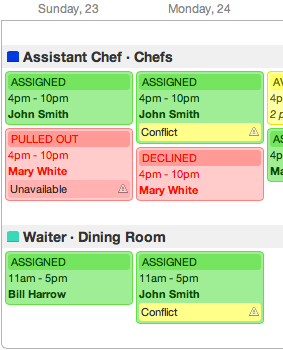
When a user is about to create an unavailability conflict (by making themselves unavailable after they have already been assigned), we now indicate to the user that they are creating a conflict and also force them to pull out of the shift.
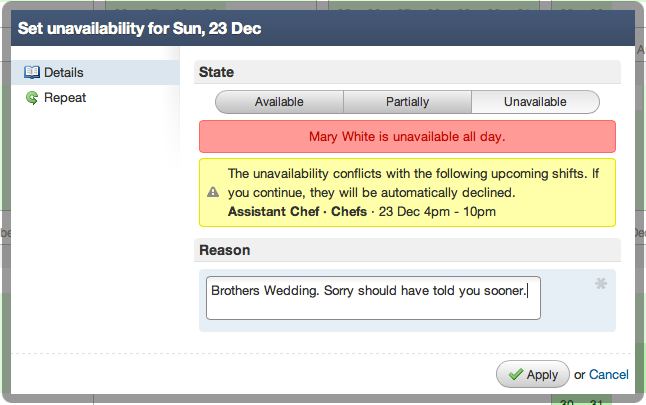
Also, so you don't have to go hunting around week by week to find conflicts we now display them conveniently on your dashboard.

We hope you enjoy the new features and please let us know via our Support Portal if you require assistance with any of the above. We look forward to showing you some of the new features we are working on in the near future.
-
New Feature: Copy, Paste & Templates
Posted on July 16th by adminWe are very excited to introduce the ability to copy & paste schedules and optionally save them as templates for later use. This will save you hours of re-entering schedules, as more often than not, they are the similar to prior weeks or months.
Let's take a look at an example!
The ACME Inc band had previously entered a schedule for two days which they want to re-use. The band assigns their people to 'sessions' (you may call them tasks, jobs, shifts or something else).
John, the manager of the band, simply selects "Copy" on the first session to start the copy process.
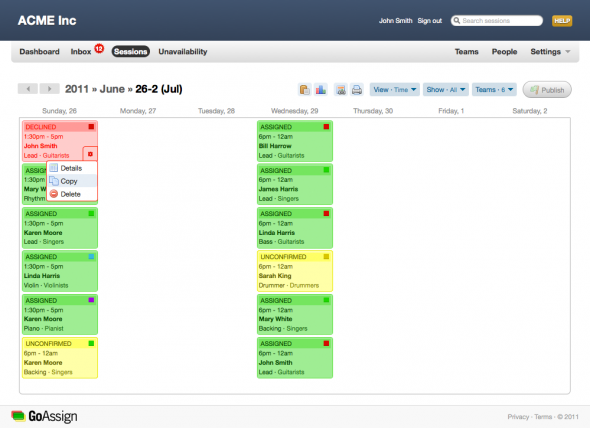

From there, he selects two days worth of sessions by clicking on the checkbox at the top of each day, instantly selecting all the sessions for that day.

Next, he navigates to the day he wants to paste the copied sessions and clicks on a blank area to paste.

A confirmation dialog asks John whether he wants to paste the sessions with people assigned or as unassigned so he can assign new people. In this case he chooses with people assigned.

A second later John is done. He has successfully copied and pasted two days worth of sessions. He can continue to keep pasting the same sessions on to other weeks or click "Finish" to end.

Now, if this was a schedule that occurred regularly, John could have saved time by saving it as a template which he could re-use again and again. To do that, before performing the first paste he could have entered a template name as shown below.
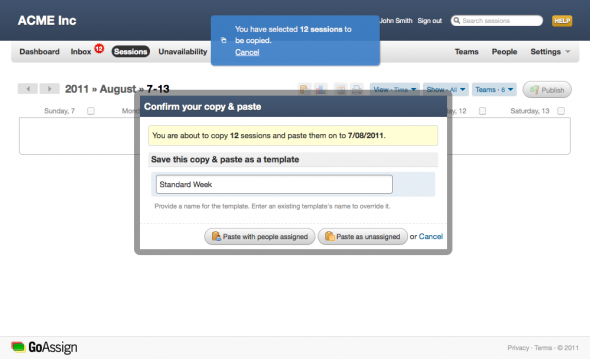
Then later on, he could re-use it by selecting it from the template dialog as shown below.

This eliminates the need for John to find the sessions to copy each time and allows you and your organization to build up a collection of commonly used templates.
We look forward to seeing how you make use copy & paste and how much time it ultimately saves you! Enjoy.
-
New Feature: Titles
Posted on July 4th by adminRostering for most organizations or groups typically involves assigning a person to a task (you may call them shifts, jobs, or something totally different) at a specific time. For example:
Ben will Stack Shelves from 9am-5pm or Janet will Team Manage from 10am-3pm
More often than not, the role the person will perform is the same as, or very close to, the task that is to be performed.
So Ben is a Shelf Stacker (role) and he will Stack Shelves (task), and Janet is a Team Manager (role) and she will Team Manage (task).
Up until now, GoAssign only supported this assumption.
But what if the role a person is to perform doesn't describe the task in enough detail? What if you wanted to see something more on your roster than simply the role? For example, the name of an event they will have to attend to perform the task, or a special id that you use to describe the task, or any other number of organization specific possibilities?
For that reason, we have introduced Titles. Titles replace the usual display of "Role · Team" for tasks and display the more descriptive title instead.
As you can see in the screenshot below, instead of only saying that Karen Moore is a Backing Singer from 6pm-12am, we might want to actually say she is Backing for Katy Perry! Which we can now do with the new Titles feature.

We hope you enjoy this great new addition to GoAssign and we look forward to bringing you more like it in the near future. Please let us know via our support portal if you have any questions regarding this new feature.
-
New Feature: View and Edit Your People's Unavailability
Posted on June 23rd by adminOne of the feature requests we received was the ability for administrators to edit their peoples unavailability. Sometimes it's easier to make the change on someones behalf, for example if they have told you offline, rather than ask them to sign in and do it themselves.
Not only editing, previously the only way to view people's unavailability was to try to assign them to something, only then to find that they weren't available.
So, without further ado, we have now given you the ability to view your people's unavailability and edit it in the exact same you used to edit your own.
If you are an administrator or manager you will find this new feature next time you go to your Unavailability page. You will now be presented with a list of all the people under your management and the teams they are members of.

You might have noticed the green and red bars in the screenshot above. This shows the unavailability of the person over the next 7 days, which allows you at a glance to see who is available and who isn't.
Once you click on the person's name the interface is exactly the same as it was previously.

There is a notable exception though; managers will only be allowed to view their team members unavailability, where as administrators will be allowed to edit it also. This is shown in the screenshot above where the manager can only view Mary's holiday to France and not edit it.
We hope this feature makes GoAssign even easier to use and we look forward to bringing you more great features like this in the weeks to come.
-
New Feature: Who Am I on With?
Posted on May 27th by adminAnother day, another feature! This time it's one that we know a lot of people were asking for. The ability for people to see who they are on with.

As you can see in the screenshot above, John can now see that he is on with David, Bill and Linda, when they start and finish and what their role will be during that time.
If you're a manager and you don't want this, you can easily turn this off via your Account Settings.

By default people can only see who is on at the same time and within the same team. This can be reduced though to people having the exact same role or expanded to everyone in the same account.
We hope this will make easier for everyone being rostered to know what is going on when they are on.
Let us know your thoughts!
-
New Feature: Smart Inbox
Posted on May 11th by adminThis is the first of many posts on new features as we add them to GoAssign.
You may have noticed a recent change in the layout of the inbox. The new inbox has a few major benefits over the old design:
- Clean, consistent look for notifications and requests
- Everything, even notifications are now grouped in an intelligent manner
- Assignments now display the day of the week that they are on
- Action bubbles show important information or past actions that you performed

Why tackle the inbox before other parts of the application? Well, along with an improved look to the inbox, the update provides the same intelligent grouping to Email, SMS and RSS notifications which means you won’t be spammed when publishing large schedules and rosters.
Just one of the many improvements we are making to GoAssign. Enjoy!